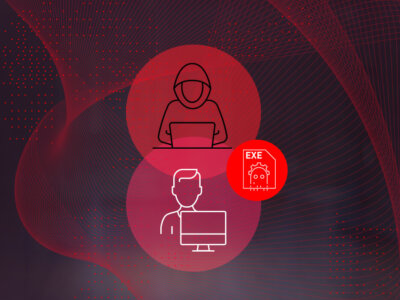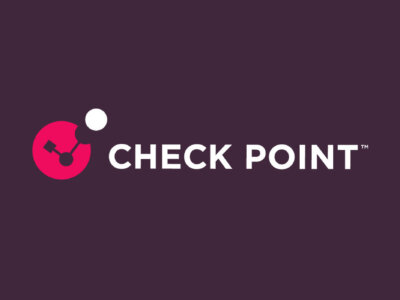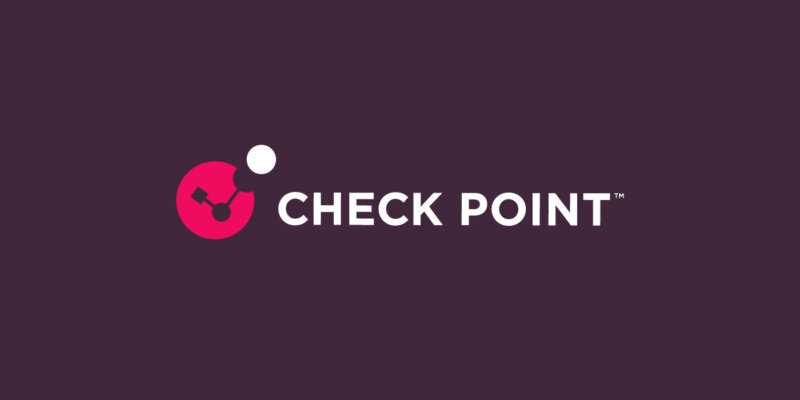
End User Quarantine Restore Requests Handling – Automated
Easily set workflows to automatically respond and remediate end user requests to restore emails from quarantine.
The Harmony Email & Collaboration detection efficacy reduces the load on SOC and Help Desk teams significantly, as end users receive much less phishing emails and their emails are not falsely quarantined.
It even automatically restores the emails that Microsoft falsely quarantines.
Nevertheless, end users still occasionally report emails in their inbox as phishing, and – much less frequently – ask to restore emails from quarantine.
Even though many of these reports are false, the analysts need to review each one, determine whether the email is malicious and decide on a remediation course.
Therefore, Harmony Email & Collaboration already allows administrators to set automated flows to handle end user phishing reports without any analyst intervention.
And now – it is time to automate handling the quarantine restore requests.
Every time a user requests to restore an email from quarantine, Harmony Email & Collaboration re-evaluates the email, using updated reputation, updated security engines and with the restore request as an additional indicator for the AI.
The result is a re-evaluated verdict – clean, phishing, or inconclusive.
For each re-evaluated verdict, administrators can now configure a workflow – keep the email in quarantine or restore it to the user’s mailbox – as well as define customizable notifications for both admins and end users.
To do that, go to Security Settings > User Interaction > Quarantine > Reviewing Restore Requests, select one of the preset automation levels and – if needed – customize the workflows and notifications.
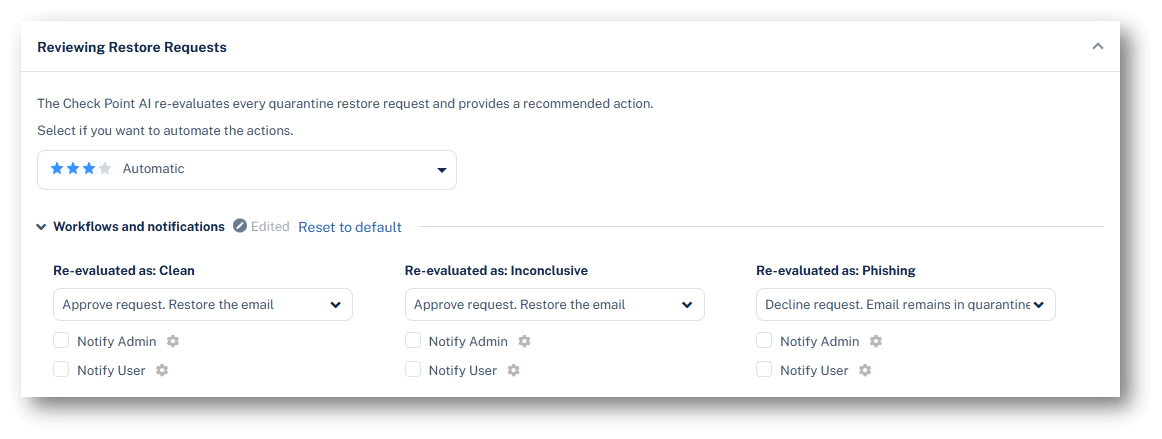
Note – this feature is being deployed gradually. You should see it in your portal during the next two weeks.
Don’t want to wait? Contact our support team and they will enable it for you.