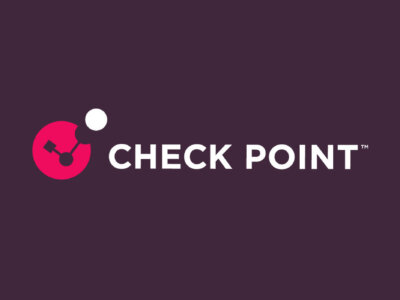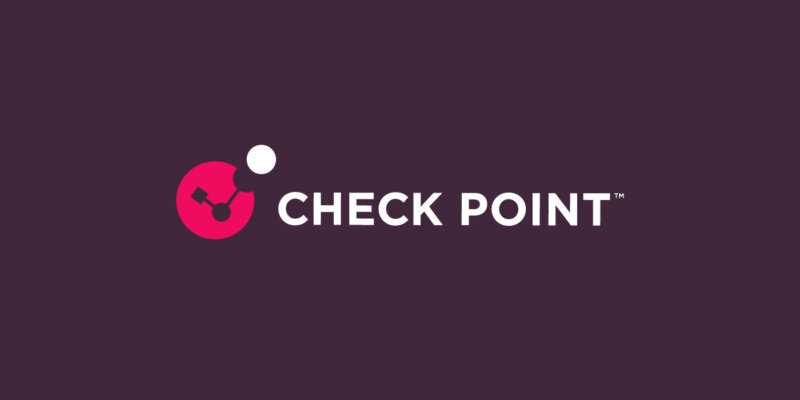
Enhanced Navigation through Settings
ByCheck Point Team
The left side navigation menu was reorganized to help you find settings more easily.
As part of the navigation and general UI refresh we are undergoing, we made some changes to the main navigation menu that facilitate easier access to security and system settings:
- Separated the different settings interfaces into Security Settings (Security engine settings, SaaS applications settings and all exceptions) and System Settings (Licensing, System Status, System tasks and Audit logs)
- Unified all Allow-Lists and Block-Lists under one Exceptions menu
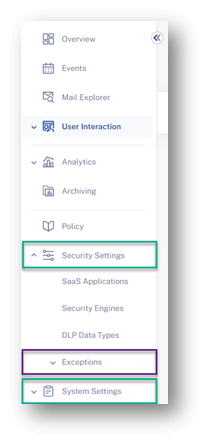
- Under User Interaction > Settings you now have a dedicated interface for the Restore Requests settings (including the daily quarantine report/digest) and Phishing Reports settings
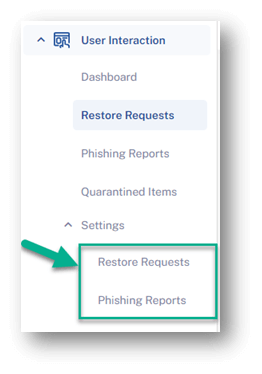
- These new pages can also be accessed easily via a Settings link in the Restore Requests page (leading to Restore Requests settings) and in the User-Reported Phishing page (leading to Phishing Reports settings)
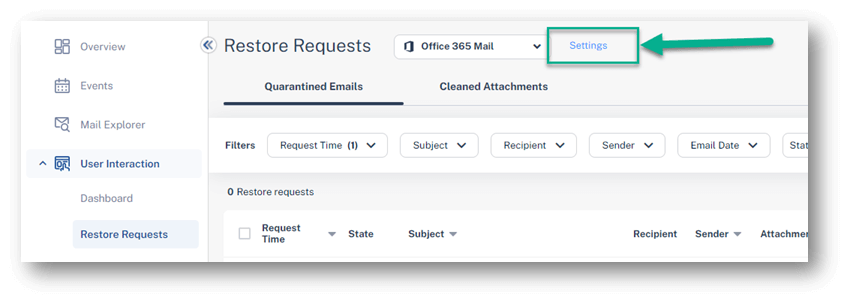 Note – This addition is being deployed gradually. You should see it in your portal in the next week.
Note – This addition is being deployed gradually. You should see it in your portal in the next week.
You may also like
40,000 Phishing Emails Disguised as SharePoint and and e-Signing Services: A New Wave of Finance-Themed Scams
The hyperconnected world has made it easier than ever for ...
Check Point Named a Leader in the 2025 Gartner® Magic Quadrant™ for Email Security
We’re proud to announce that Gartner® has recognized Check Point ...
GhostAd: Hidden Google Play Adware Drains Devices and Disrupts Millions of Users
Check Point researchers uncover a large-scale Android adware campaign that ...
Payroll Pirates: One Network, Hundreds of Targets
Cyber threats don’t always come with warning signs. Sometimes, they ...